6.网络传输之Protobuf
约 896 字大约 3 分钟
2024-12-19
前面我们传输数据非常的麻烦,我们可以考虑用Json给数据包装一下,但在这里我们不使用Json,使用性能更好的Protobuf。 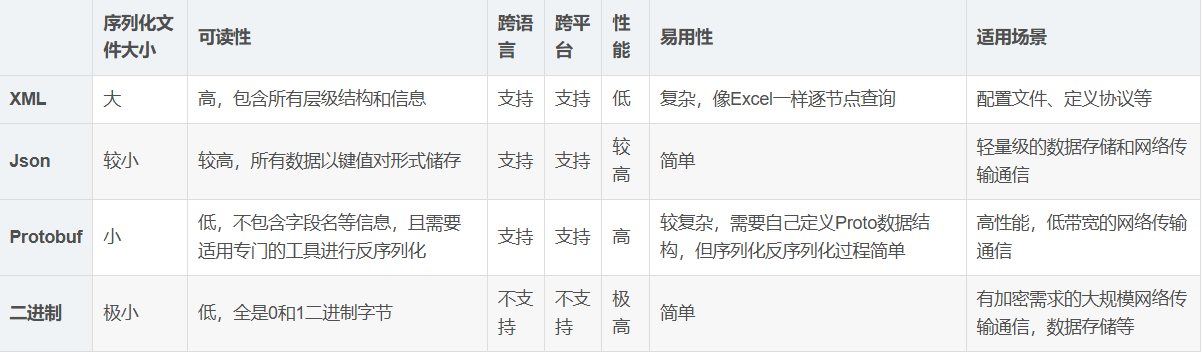
一、下载protobuf
在这里下载protobuf,我下载了protobuf-28.0-rc2和protoc-28.0-rc-2-win64这两个。然后配置环境变量,能全局访问到protoc-28.0-rc-2-win64\bin\protoc.exe就行了。在命令提示符中输入protoc有反应就是成功了。
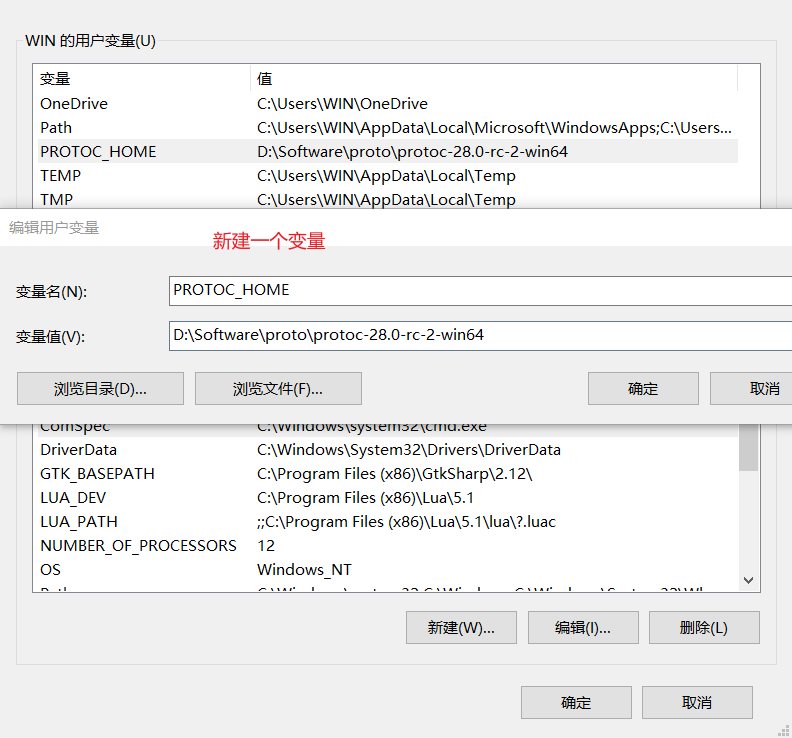
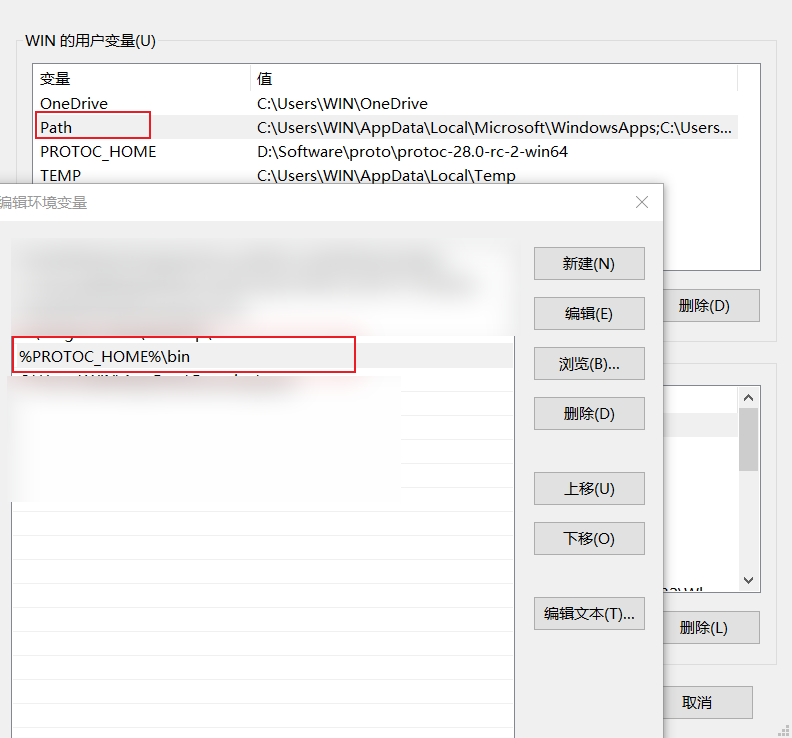
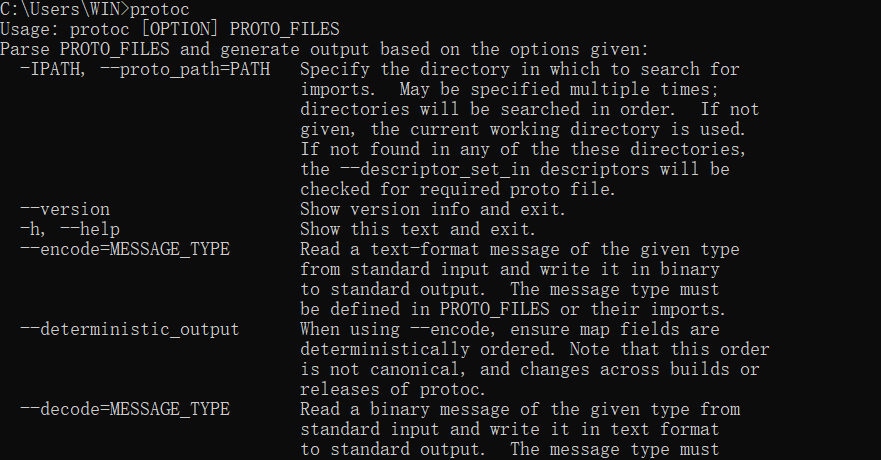
二、proto转c#
在Commit项目中创建 Proto/User.proto,proto相关的语法请自行学习。
syntax = "proto3";
message User {
string name = 1;
int32 id = 2;
string password = 3;
}在LockStepServer项目中的Program.cs使用程序快速proto转c#,protoDirectory、outputDirectory分别为proto所在的文件夹和输出的c#所在的文件夹。
// .proto转换为csharp
static void Protobuf2Cs()
{
string protoDirectory = @"C:\Users\WIN\Desktop\unityProject\LockStepServer\Commit\Proto"; // 替换为你的.proto文件目录路径
string outputDirectory = @"C:\Users\WIN\Desktop\unityProject\LockStepServer\Commit\Proto\output"; // 替换为输出目录
// 确保输出目录存在
Directory.CreateDirectory(outputDirectory);
// 获取所有 .proto 文件
string[] protoFiles = Directory.GetFiles(protoDirectory, "*.proto");
foreach (string protoFile in protoFiles)
{
ConvertProtoToCs(protoFile, outputDirectory);
}
Console.WriteLine("所有 .proto 文件已成功转换为 C#。");
}
static void ConvertProtoToCs(string protoFile, string outputDirectory)
{
//protoc--csharp_out =.person.proto
// 获取 .proto 文件所在目录
string protoDirectory = Path.GetDirectoryName(protoFile);
// 运行 protoc 命令
var processStartInfo = new ProcessStartInfo
{
FileName = "protoc",
Arguments = $"--proto_path=\"{protoDirectory}\" --csharp_out=\"{outputDirectory}\" \"{protoFile}\"",
RedirectStandardOutput = true,
RedirectStandardError = true,
UseShellExecute = false,
CreateNoWindow = true
};
using (var process = Process.Start(processStartInfo))
{
process.WaitForExit();
string output = process.StandardOutput.ReadToEnd();
string error = process.StandardError.ReadToEnd();
if (process.ExitCode != 0)
{
Console.WriteLine($"转换文件 {protoFile} 时出错: {error}");
}
else
{
Console.WriteLine($"成功转换: {protoFile}");
}
}
}如果想要运行的话只需要把UdpServer.Start();注释掉,调用Protobuf2Cs方法就可以了。
static void Main(string[] args)
{
// UdpServer.Start();
Protobuf2Cs();
}在Commit项目中可以看到自动生成的cs文件(没看到需点击显示所有文件),然后右击选择包括到项目中。
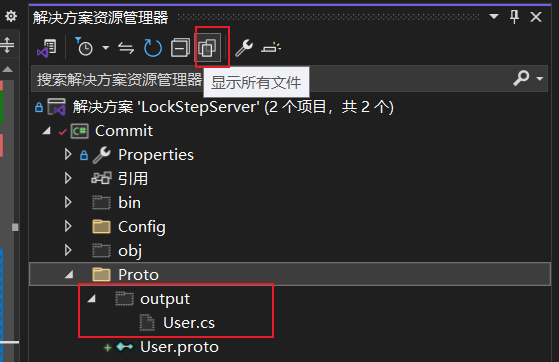
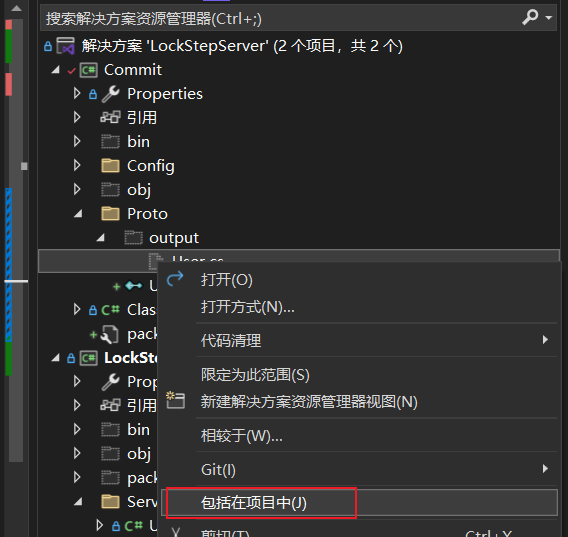
三、导入protobuf
在Commit项目中右击引用 => 管理NuGet程序包 => 在浏览中搜索protobuf => 安装Google.Protobuf
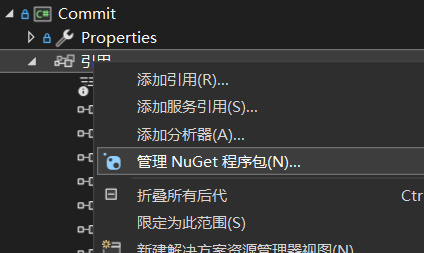
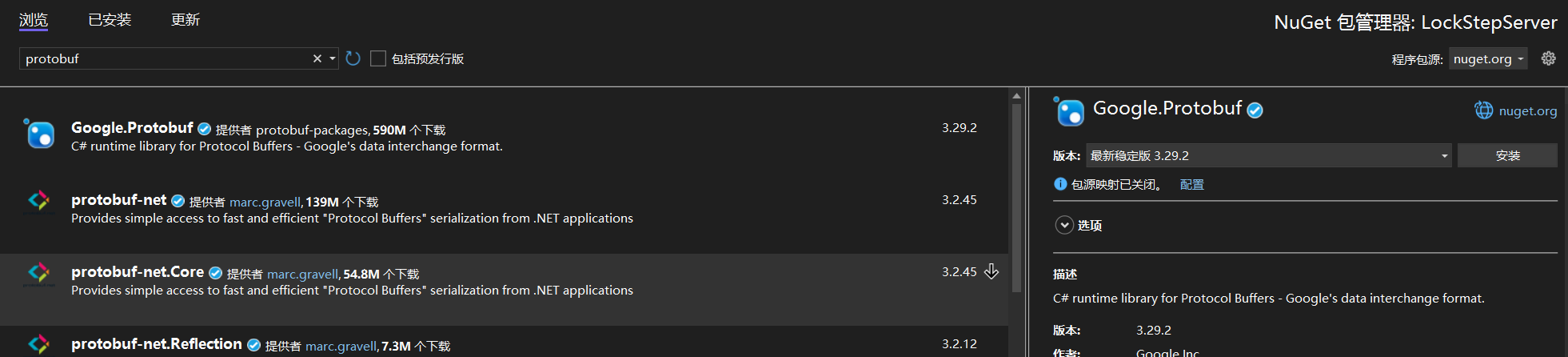
四、使用protobuf
然后在Commit项目中右击重新生成,因为在Commit中用到了Protobuf,所以在LockStepServer中也需要导入Protobuf,这时候就可以在LockStepServer项目中使用user了。在unity中则需要重新导入Commit.dll文件,因为在Commit中用到了Protobuf(proto转C#),所以在Plugins中也需要导入protobuf相关的dll(除去commit.dll其它的所有dll)。
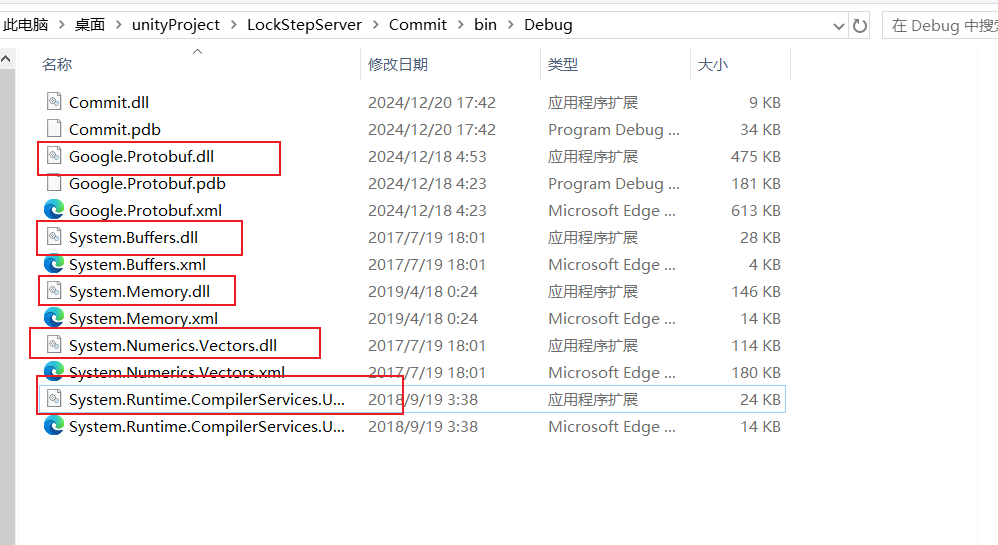
我们发送是把数据转换成byte[],而收到消息也是收到的是byte[],然后再转换成我们所收悉的数据类型。而在protobuf中可以把类转换成byte[],同样的也可以把byte[]转换成对应的类。而通过protoc把proto转换成的c#中里面就有方法做到相互转换。
private void Login(string userName, string password)
{
User user = new User()
{
Name = userName,
Password = password
};
byte[] msg = user.ToByteArray(); // 实体类 => byte数组
udpClient.Send(msg, msg.Length, serverEndPoint);
}private static void HandleLoginMessage(byte[] loginInfo, IPEndPoint client)
{
//string[] strs = Encoding.UTF8.GetString(loginInfo).Split(' ');
User user = User.Parser.ParseFrom(loginInfo); // byte数组 => 实体类
string message = CheckLogin(user.Name, user.Password) ? "登陆成功" : "用户名或密码错误";
byte[] msg = Encoding.UTF8.GetBytes(message);
udpServer.Send(msg, msg.Length, client);
}当然,从server响应客户端也可以封装protobuf。